MSU Guest Account grants limited access to web-based MSU services for users who are not affiliated with MSU directly. Users typically include members of the general public who sign up for non-credit courses, distance learners, and parents, guardians, and others invited by a student to access their information (such as MSU financial systems). Students enrolled in credit classes should log in to MSU resources using their NetID and should not register for a Guest Account.
For information regarding the guest process for the Student Information System, visit: go.msu.edu/sisga
Registration Instructions
Please follow the steps below to register for a Guest Account (it may take up to 15 minutes for your account to become active). All users must complete parts one and two, but only new Student Information Systems (SIS) users (parents, guardians, and others invited by a student to access their information) must complete part three.
Part 1: Initial registration
- Complete the Guest Account Registration Form to begin the registration process and refer to the instructions below for assistance.
- You will see the following Guest Account request form.
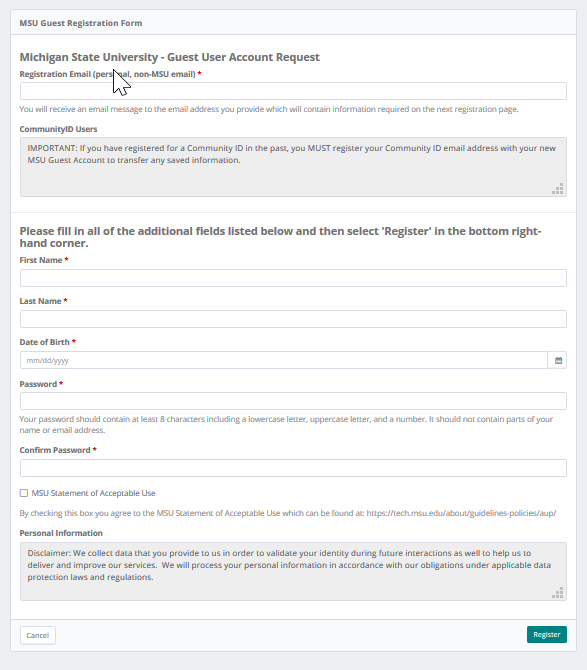
- Complete the form and click Register.
- You will see the following screen.
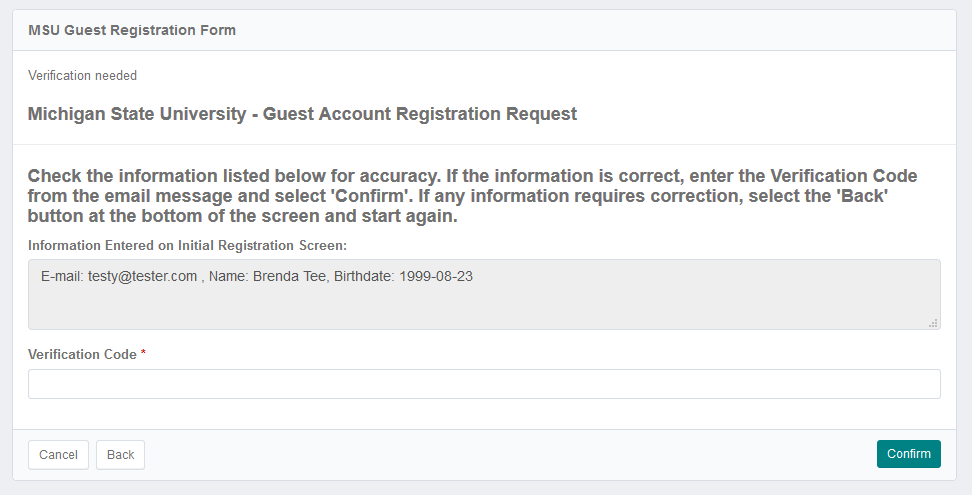
- Check the information on the screen to verify accuracy. If any information requires correction, click Back, and return to step 3. Otherwise, proceed to step 6.
- Go to your email inbox and look for the message with the subject “Michigan State University – Guest Registration Verification”. This is the first of two registration emails you will receive during this process. Copy the verification code from the email to enter back in the browser window where you registered the account. If you don’t see the email message, check your junk mail.
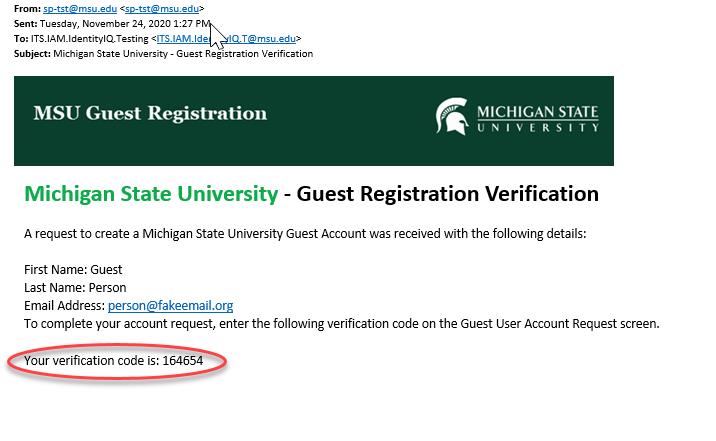
- Copy the verification code from the email, enter it on the guest registration screen as indicated below, and click Confirm.
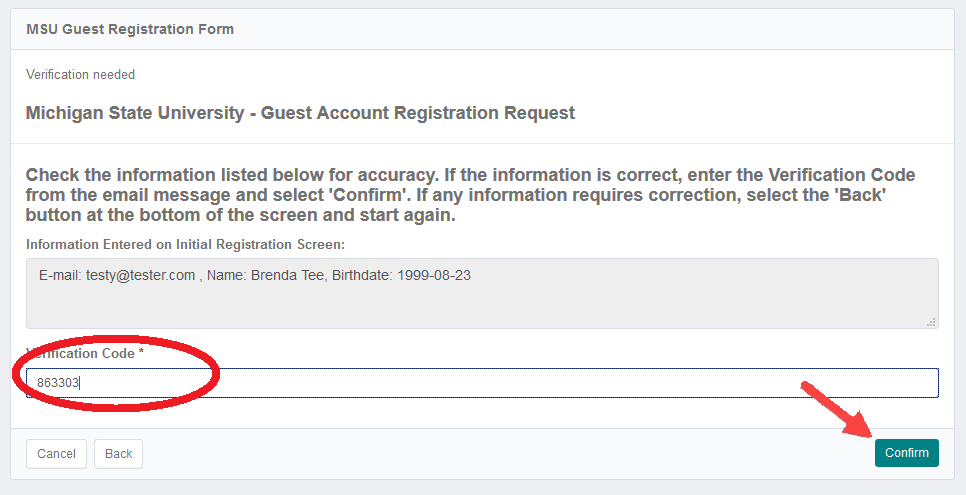
- You will see the following screen.
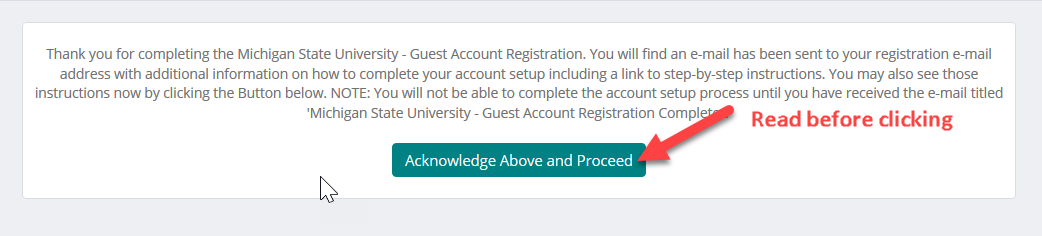
- Click Acknowledge Above and Proceed and you will be routed to the instructions below for completing Part 2 of the registration process.
Part 2: Complete registration
-
-
- You cannot proceed with this step until you have received the second registration email (shown below).
Once you have received this message, your Guest Account setup has been initialized and you are ready to proceed.
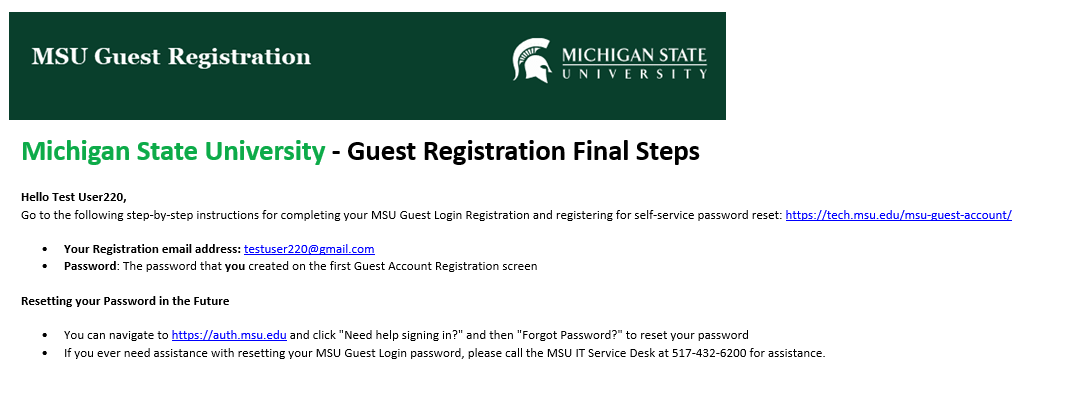
- Visit auth.msu.edu,and you will see the following screen.
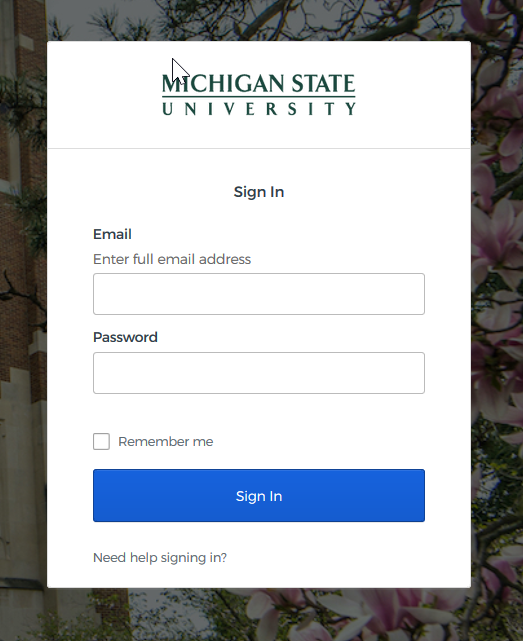
- Enter your registration email address and click Next.
- You will see the following screen. Enter the password you created for your Guest Account and click Sign In.

- You will see the following screen. NOTE: This page allows you to register your Guest Account for future self-service password resets. If you forget your password, you will be able to recover it without contacting the MSU IT Service Desk. The email you receive includes information regarding resetting your password.
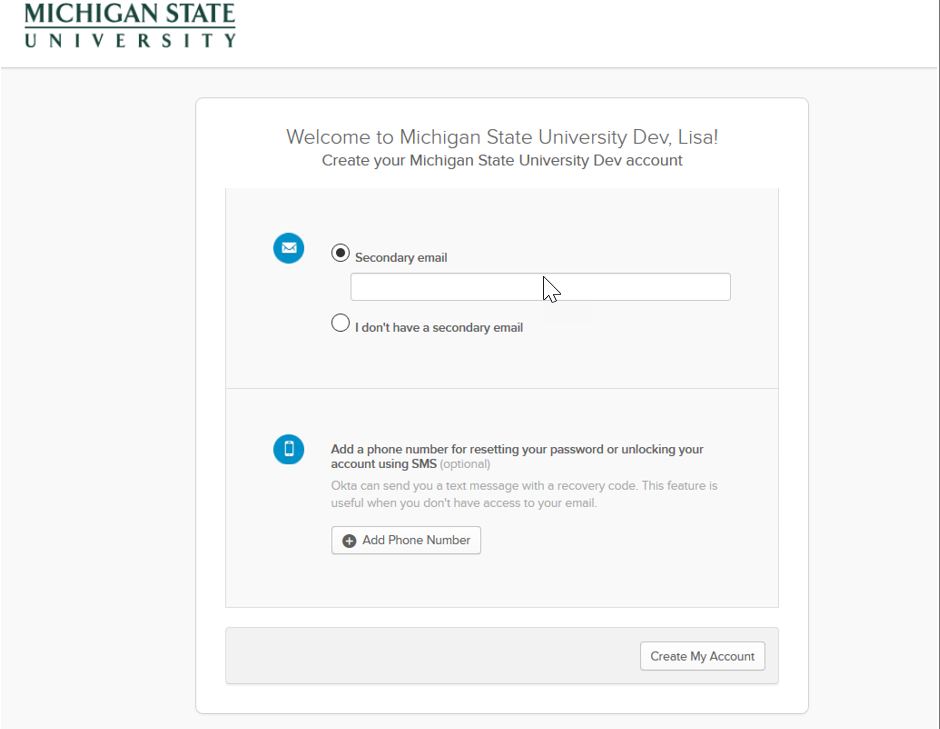
- If you have a second email address that you can use for password recovery in the future, enter it in the Secondary Email box and click Create My Account in the bottom right-hand corner.
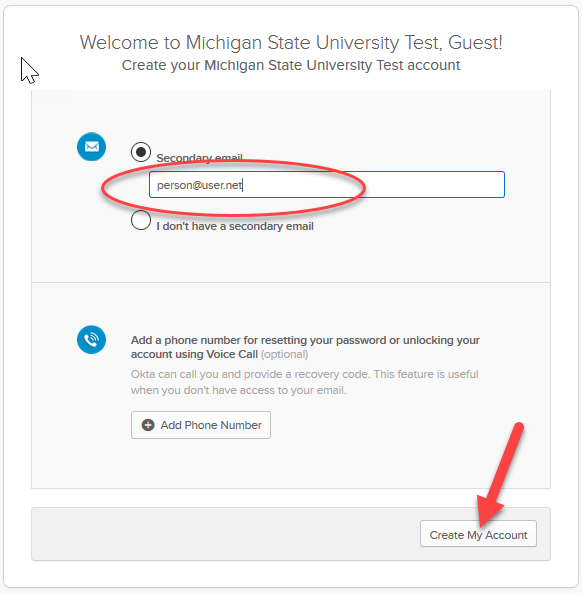
- If you do not have a second email address, you can register for password recovery without one. Select I don’t have a secondary email and click Create My Account in the bottom right-hand corner.
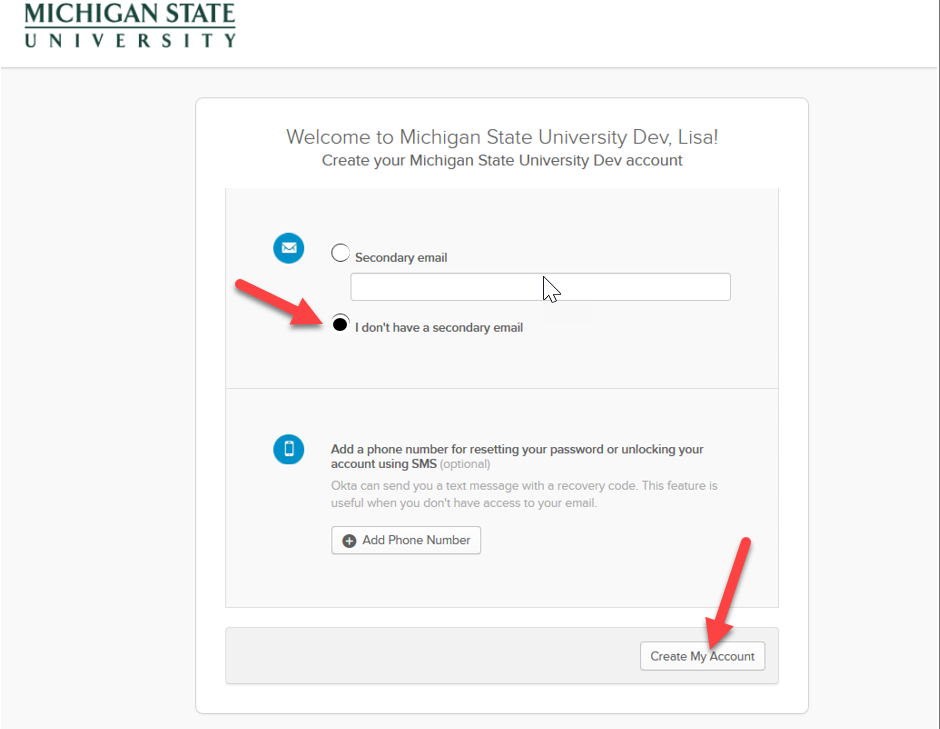
- You will see the following screen. This indicates that you have successfully completed the registration process.
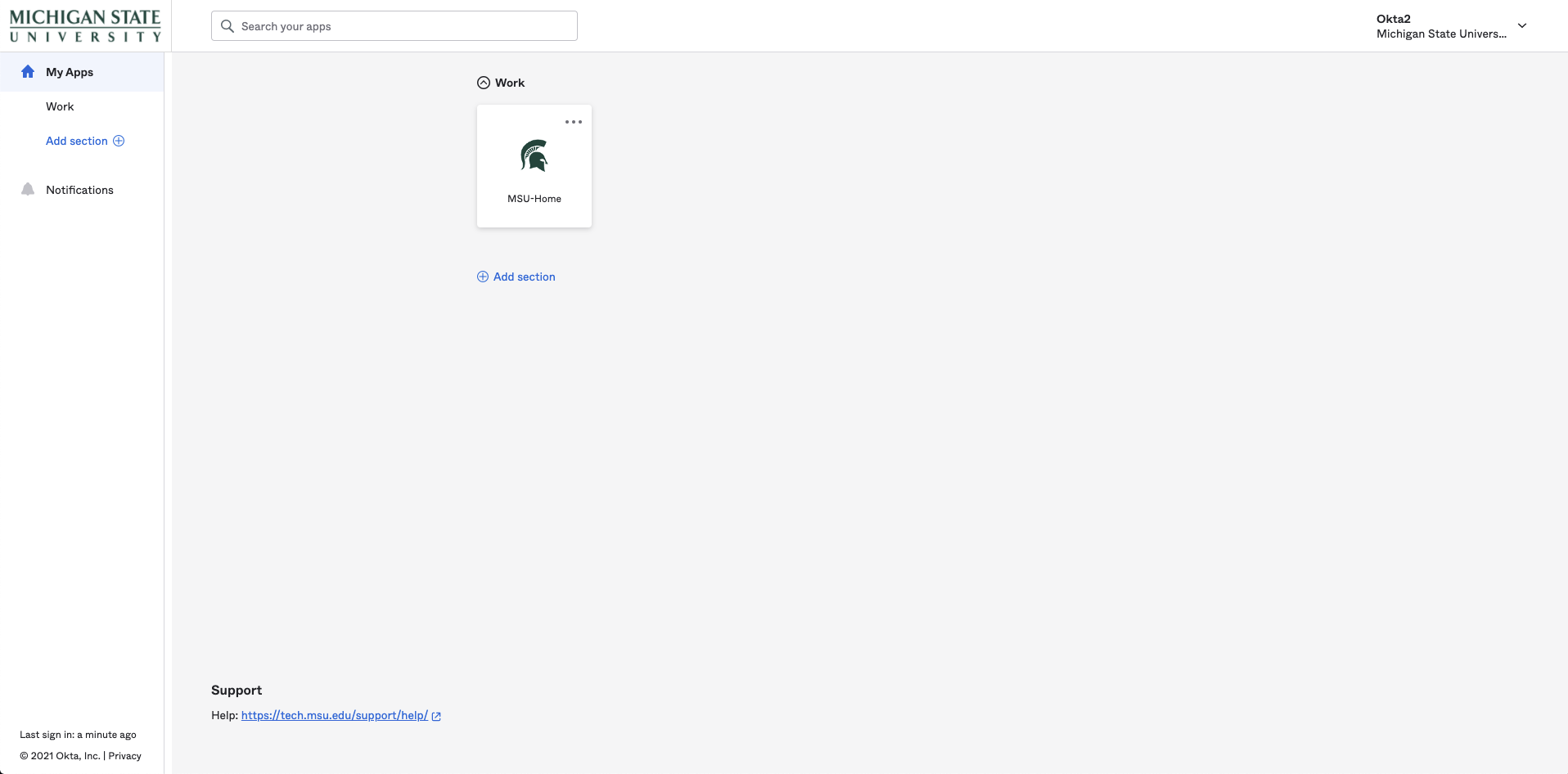
- You cannot proceed with this step until you have received the second registration email (shown below).
-
- You can now proceed to the webpage that required your MSU Guest Account. Login with your full email address (sometimes referred to as NetID) and the password you created.
Part 3: Enable multi-factor authentication (MFA)
This part of the registration process is only required by new Student Information System users. These users typically include parents, guardians, and others invited by a student to access their information (such as MSU financial systems where bills are viewed or paid). If this applies to you, please follow the steps below to set up multi-factor authentication (MFA) to complete your Guest Account registration.
Learn more about guest access for MSU’s Student Information System and how students may grant guest access to their information.
MFA protects your information by adding an extra layer of protection to your login process. Like most financial institution websites, it works by sending a security code to your phone before you can log in to view financial data. If you do not have access to a mobile device that is capable of receiving calls or texts or downloading the Okta Verify app (in step 9), please contact the MSU Service Desk at 517-432-6200, or visit ithelp.msu.edu.
- You need to be on the following screen to set up MFA.
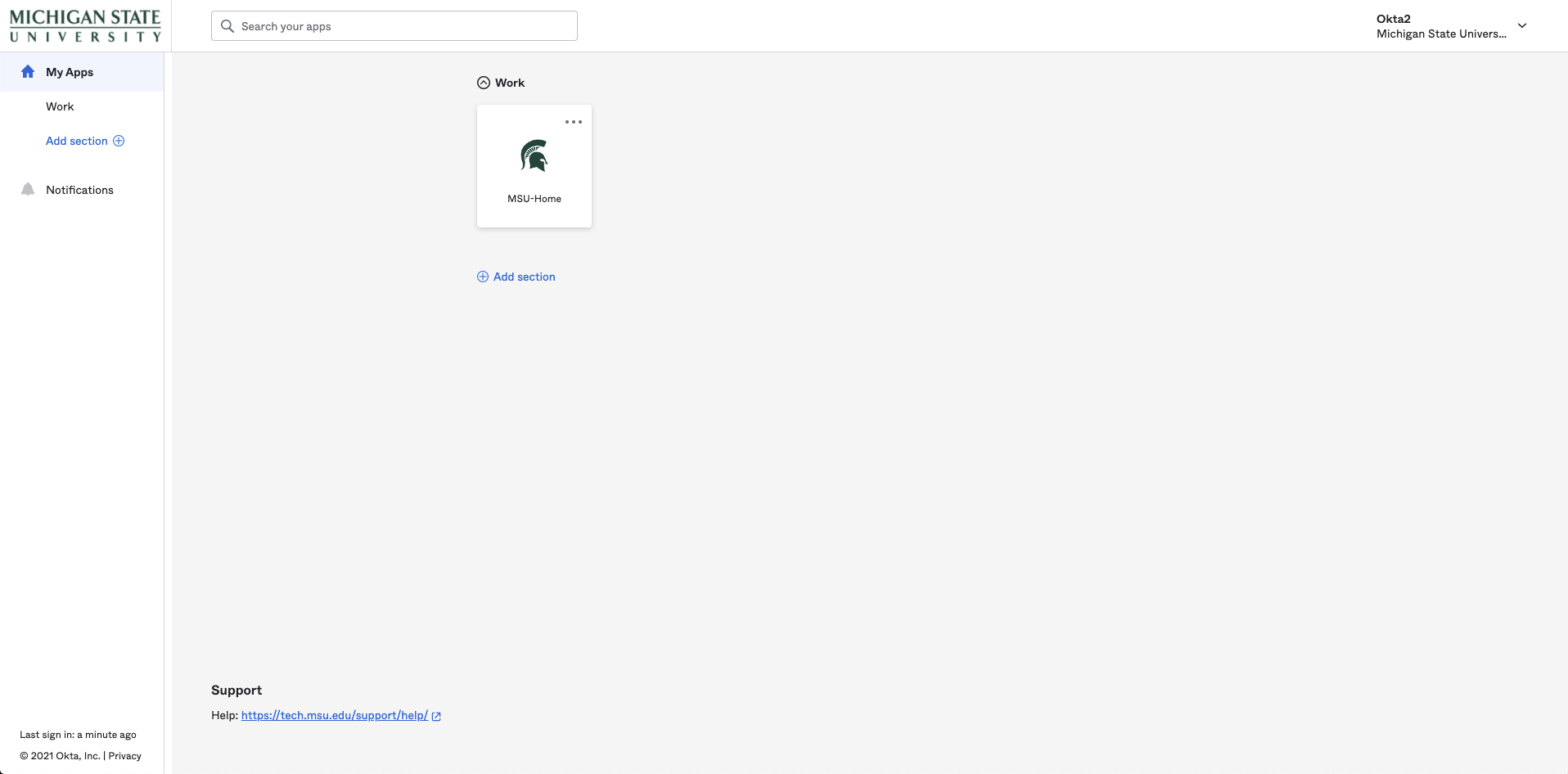
- If you do not see the screen above, visit auth.msu.edu and log in using your Guest Account email and password.
- From the user drop-down menu in the top right-hand corner, click Settings.
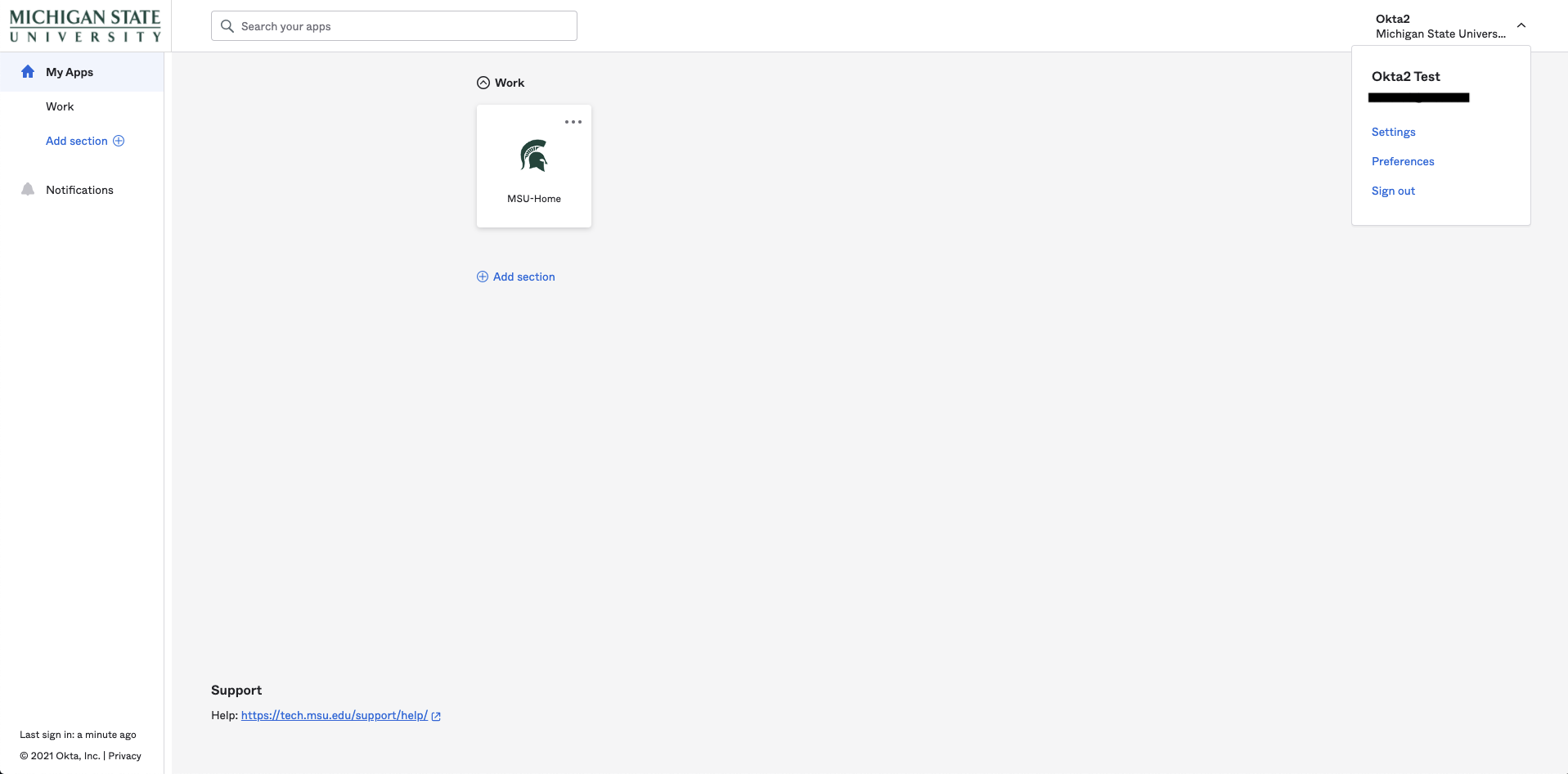
- You will see the screen below. Click Edit Profile in the top-right corner of the screen, look for the Extra Verification section, and click Set up for your preferred verification method. You’ll notice several ways that you can receive an MFA authentication code, but MSU IT recommends downloading and using the Okta Verify mobile app.
- Okta Verify mobile app (recommended): Download the app on Google Play Store or Apple App Store
- SMS authentication (text message)
- Voice call authentication
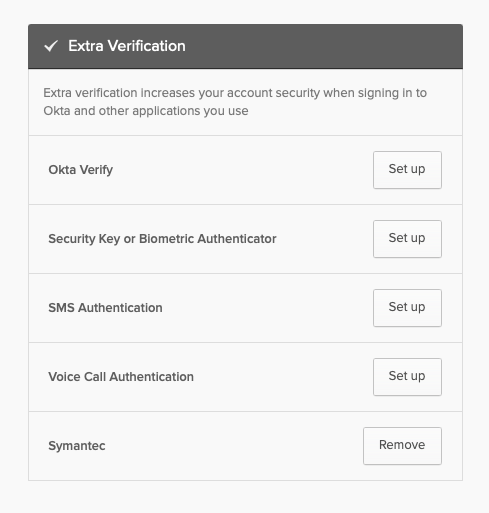
For SMS, voice call, or other authentication options, follow the on-screen instructions to complete the set-up.
If you choose Okta Verify (recommended), please follow the instructions below:
- Select your device type, download the Okta Verify mobile app (select the link on the screen) and click Next.
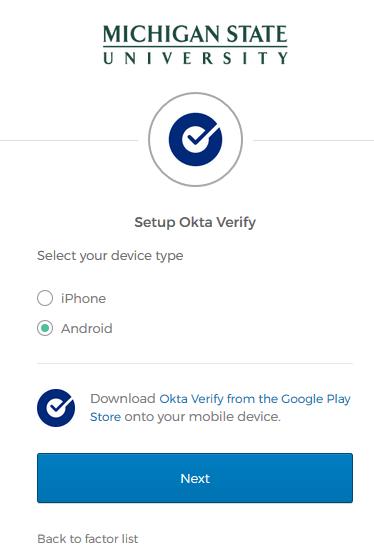
- You will see the screen below with a QR code. Launch the Okta Verify app on your mobile device, select Add an account, and follow the in-app instructions.
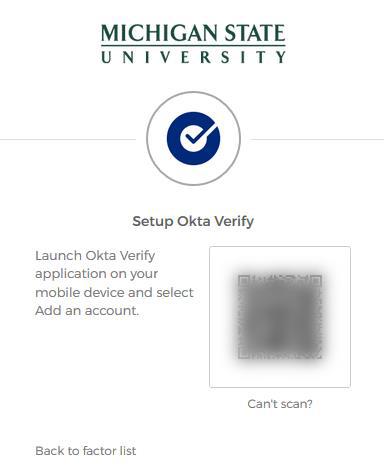
- If you are unable to scan the QR code, click Can’t scan? and select one of the options in the drop-down menu to receive an activation link (see below) and follow the instructions you receive.

- You have successfully completed your registration for MFA.
For questions or concerns with this process, please contact the MSU Service Desk at 517-432-6200, email, or chat.



