Customizing Widgets and Course Homepage
Overview: Widgets are the “building blocks” of homepages. You can create,
edit, delete, customize, and preview the widgets in your organization. Widgets
are sections of content that provide information and links to tools, courses, and
personal settings as well as News or Content, or an external URL.
There are two types of widgets available for your homepages: system and custom.
System widgets are available as part of Learning Environment and cannot be edited
or deleted, but you can remove them from a homepage or move them to a different
section of a homepage using the Homepage Management tool. Additionally, you
can change the appearance of system widgets using the same properties as custom
widgets (i.e., border style, title bar color and more). As an Instructor, you can create
custom widgets for your courses using custom HTML code.
1. To create a new widget, click Edit Course, then Widgets.
Click Create Widget and add a name (required) and description in the
New Widget Properties tab.
Next, click on the Content tab. Here, you can add text or custom HTML to your widget. Be sure to click on the HTML view (edit HTML source icon) to add your code.
You can also click Customize Widget Style to change the visual elements of your widgets such as the text or background color. When you are finished click Save and Close.
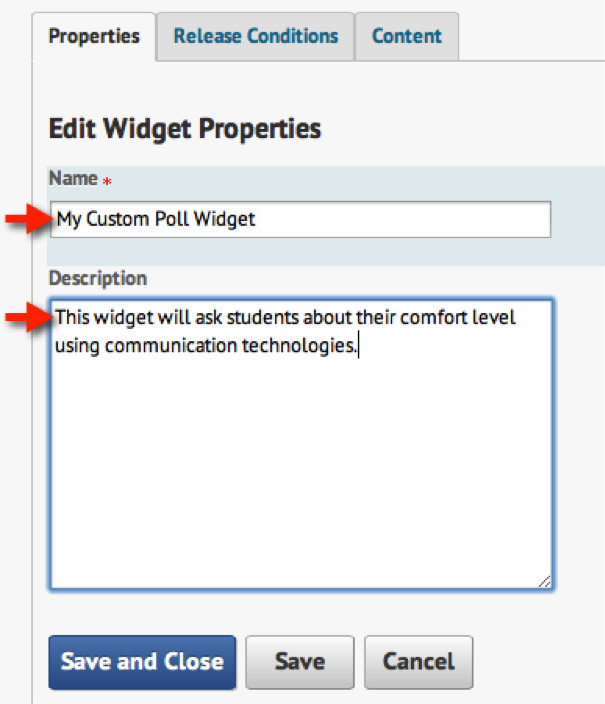
2. Widgets are linked to the Homepage in your course. Each course is created with a default Homepage. You cannot edit that page. In order to add your custom widgets, or edit existing widgets, you need to create a new homepage.
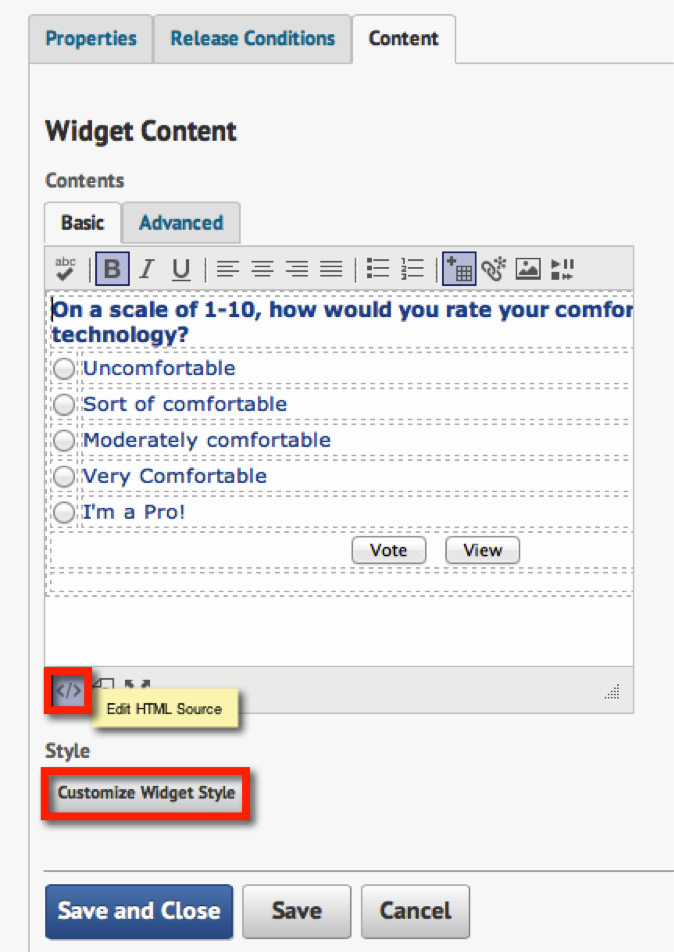
To create a new homepage, click on the Edit Course, Homepages tab, select a current homepage, and click the dropdown to the right of its name. Then click Copy like in step 1 on the next page. This will create an exact copy of the homepage that you selected and allow you to customize it. Or, you can click the Create Homepage button like in step 2 on the next page.
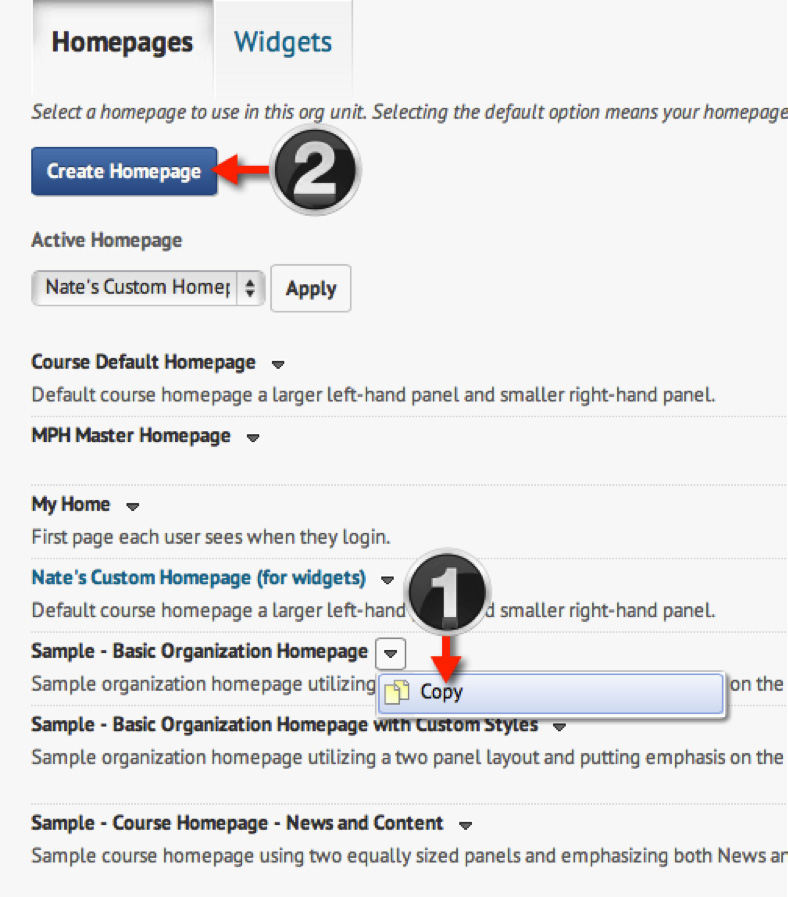
On this page you can:
• Add a name (required) and description for the custom homepage you just
copied.
• Change the widget layout on your course homepage by clicking the
Change Layout button.
• Add system widgets that are available within the D2L system.
• Add custom widgets that you have created for your specific course.
• Drag widgets around to different locations and reorder.
You will not be able to copy a widget from one course to another. However, widgets
can be created at a higher org level and you can share them down. If you have
this need, contact the Distance Learning Services Help Desk at (517) 355-2345 or
(800) 500-1554.
Additional Information
For additional D2L resources including updates, system outages, or self help
documentation, visit the D2L help page at
http://help.d2l.msu.edu
For further D2L questions, call the Distance Learning Services Help Desk at
(517) 355-2345 or (800) 500-1554


