A new IT Service Desk portal is being made available that will significantly improve your experience, search functionality, and access to assistance. This is being accomplished through the addition of the Service Point application to the IT Service Desk xFlow interface, which uses a simplified front end and dynamic service listings to streamline the process of asking for and receiving help.
Streamlined Search Functionality
In the old portal, you were asked to navigate a large menu in order to identify your area of need. The new Service Point interface features a search bar where you can enter your information.
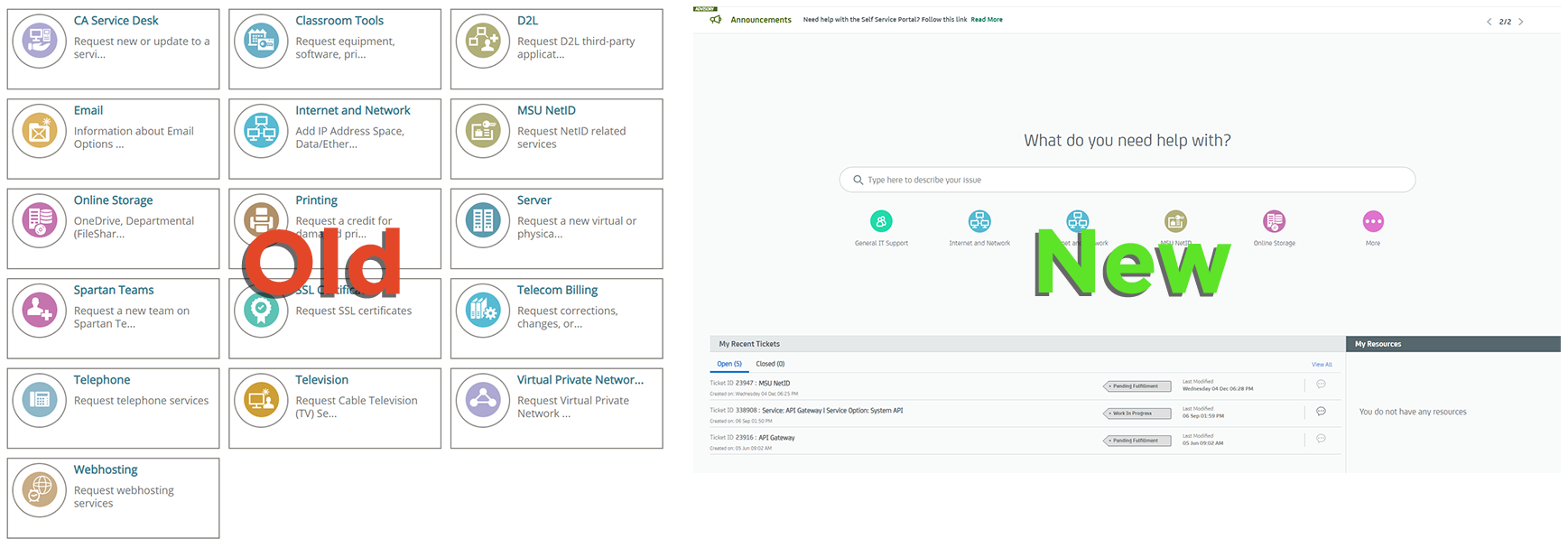
After entering your topic in the search bar, Service Point will bring up a choice of forms related to the search. You can then select the appropriate form and answer the questions provided. If the search does not turn up relevant results, General IT Support can be selected from the service categories listed below the search bar on the Home screen. You can then describe your issue, select the urgency, and submit your ticket to the Service Desk.
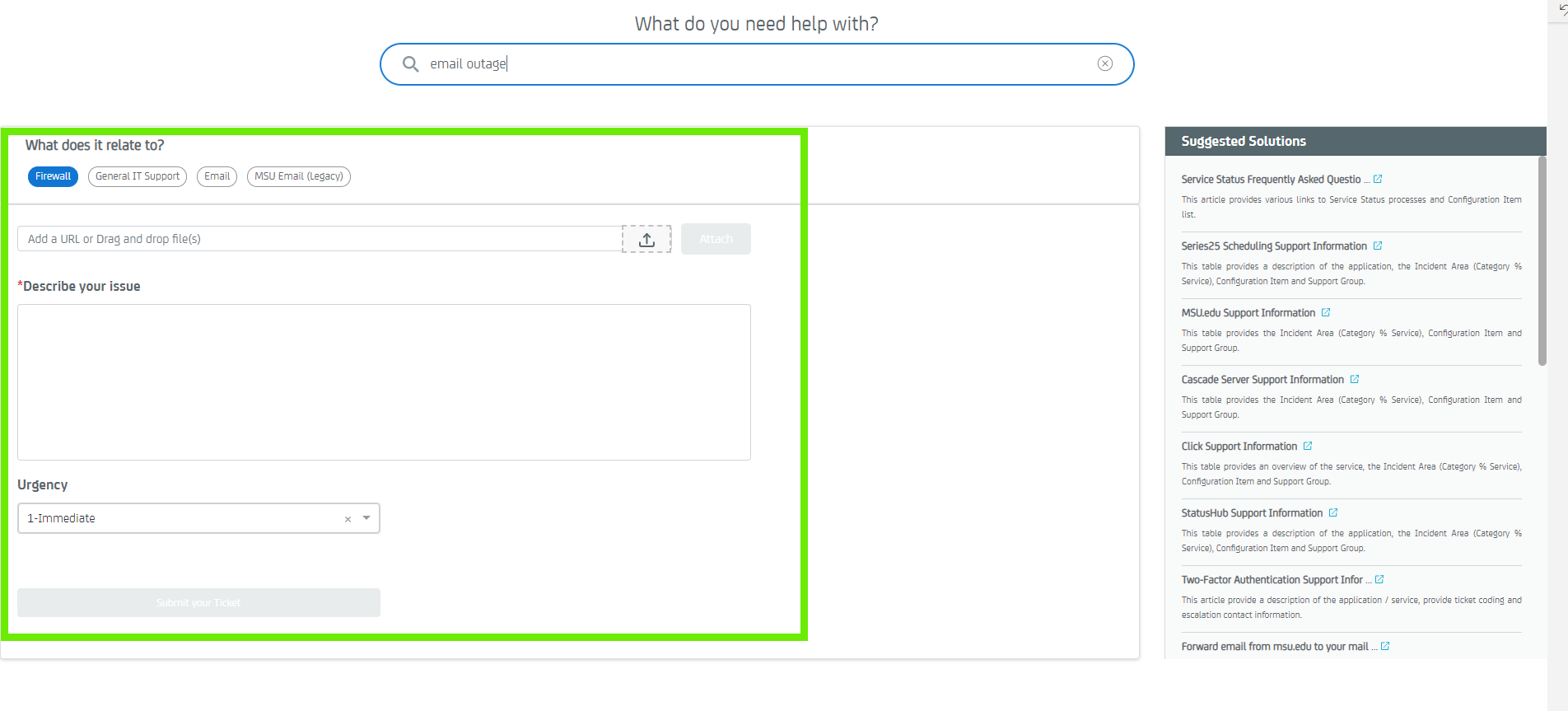
To the right-hand side, a menu of relevant knowledge articles will display. These will offer solutions and insight into known problems and frequently asked questions.
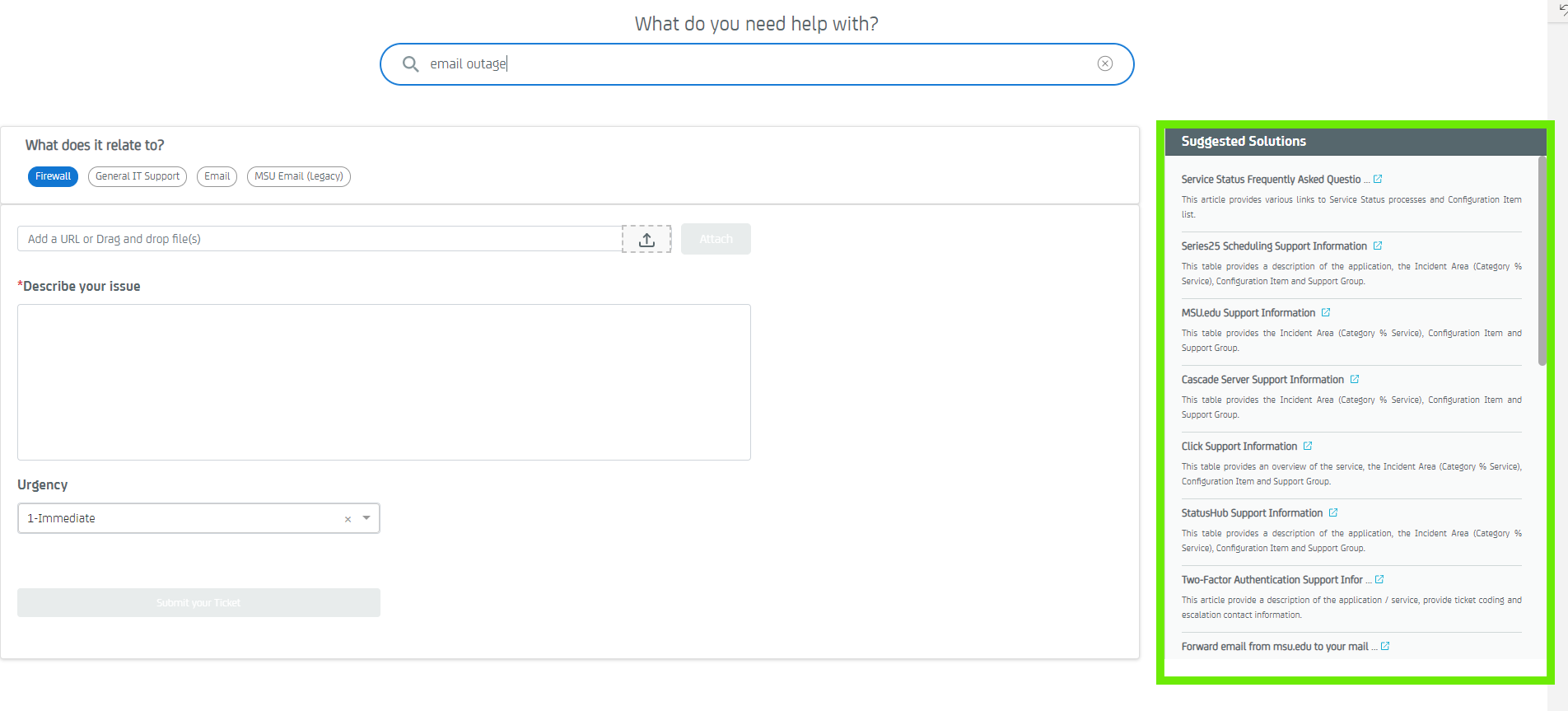
After submitting a ticket, you can then view updates related to that ticket and leave a comment for the Service Desk.
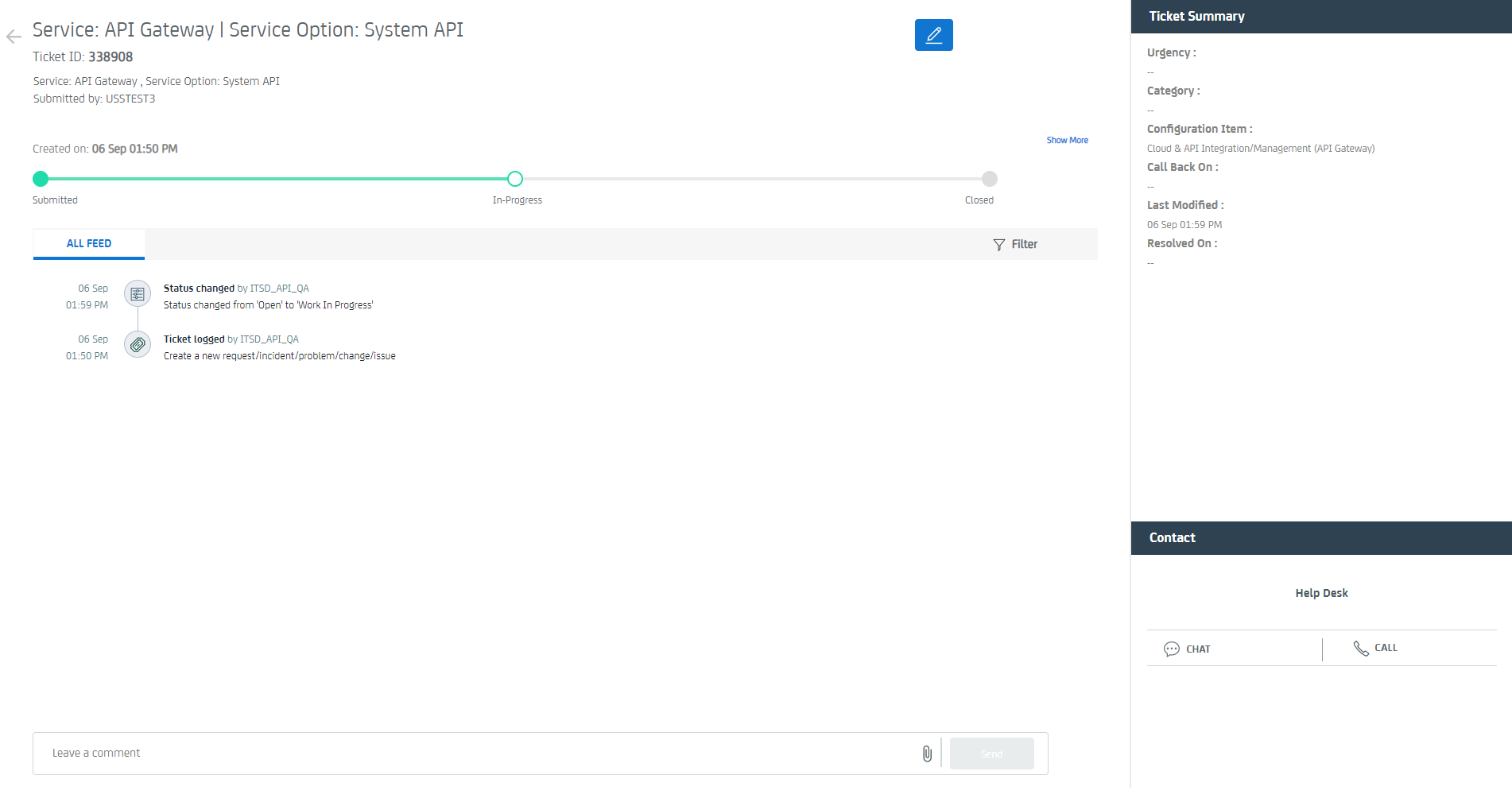
On the main page, you will be able to view existing or past tickets at the bottom of the screen. Clicking on a ticket will take you to the ticket update / chat screen mentioned above.
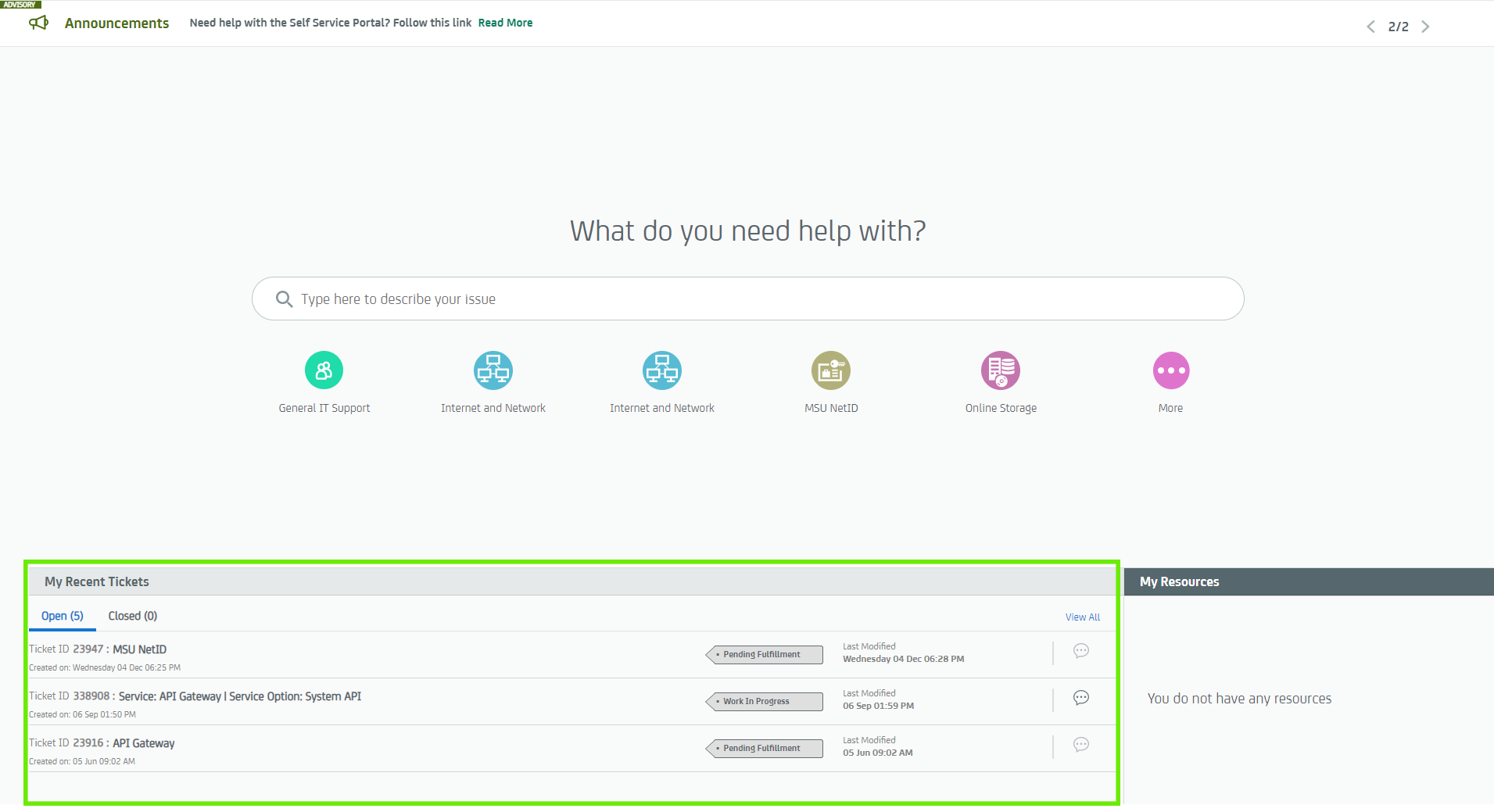
Below the main search bar, six circles are shown. Each circle links to a specific service request form that you can choose from. These request forms will automatically change over time to align with the categories that you select most often.

The circle on the far right is titled “More,” and clicking on this circle will bring up a list of featured service request forms from the service catalog, which you can then select from.
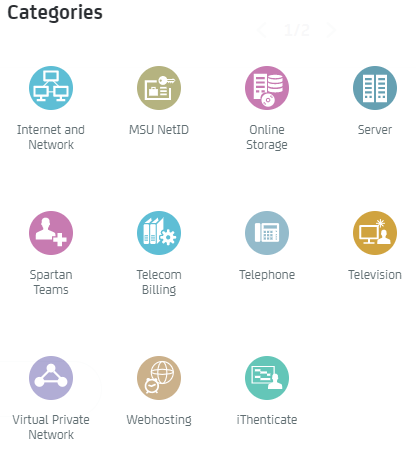
Using the features detailed above, this new Service Point interface will make getting assistance quicker and easier for the MSU community.


