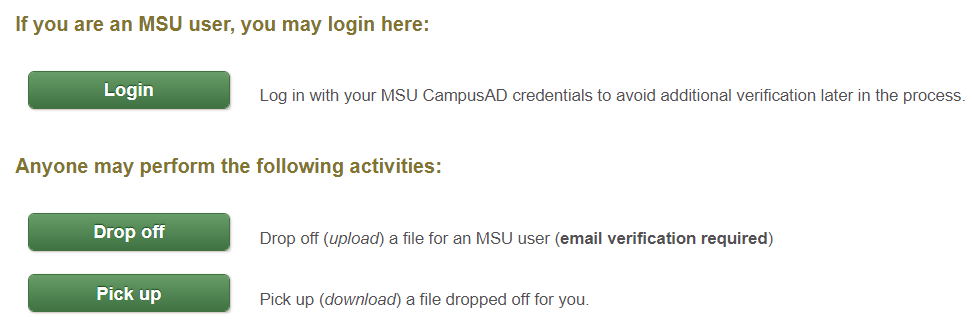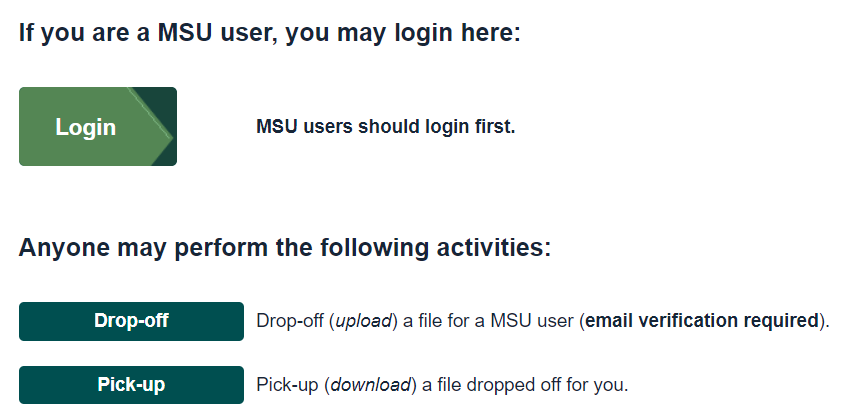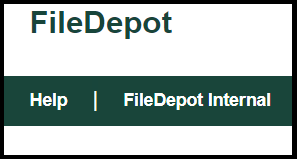What is FileDepot?
FileDepot is a secure file transfer service that allows users to send and receive files as large as 2 GB within and outside of the university. A feature of this security is that files are not stored on the system beyond 14 days, and therefore cannot be recovered.
MSU users that want to send sensitive institutional data within the MSU community can use FileDepot Internal to protect the institutional data.
FileDepot Upgrade
On Sunday, November 7 between 9 a.m. and 10 a.m., FileDepot and FileDepot Internal will be upgraded to enhance security and incorporate a new design. This will not affect the ability of non-MSU users to deposit or retrieve files.
Due to the nature and scope of this upgrade, all un-retrieved files will be removed and will need to be re-uploaded after the 11/7 upgrade. Consider delaying your uploads until after this date or specifically instructing your file recipients to download your file before November 7.
Using FileDepot
FileDepot can be used by both MSU staff, students, and faculty, as well as non-MSU individuals that need to transfer a file to someone at MSU. When visiting filedepot.msu.edu, the user will be given one of three options:
Log In
- MSU users can log in using their MSU credentials. This allows the user to drop off or pick up a file without providing additional information. It also allows them to request a drop off
Request a Drop Off
- This is a feature only available to MSU users after logging in
- This allows you to enter a person’s contact information and details of the needed file
- FileDepot then sends an email to the user, requesting they send you the file
Drop Off
- After clicking the “Drop Off” button, you will be prompted for a request code
- If you have a request code, you can enter it after clicking the Drop Off button
- If you do not have a request code, you will be asked to enter:
- Your name
- Your organization
- Your email address
- Clicking send confirmation at the bottom of the form will then send a message to your email address
- Upon receiving the email from FileDepot, click the link within
- This will take you to the Drop Off form
- Enter your recipient in the “To” section
- You can include a short note in the field below the “To” section
- Select the files you would like to upload by clicking “Choose File”
- Enter a description for the file if necessary
- Click the “Drop Off Files” button
Pick Up
- Selecting the Pick Up option will take you to a page that prompts you for a Claim ID and a Claim Passcode
- This information would be sent to you (the file recipient) via email after the files are initially dropped off
- After entering the Claim ID and Claim Passcode, you will be redirected to the Drop Off Summary page
- Your file will be listed under the Filename section of this page
- You can download it by clicking the name of the file
New FileDepot Layout
The new design will retain the functionality of the previous FileDepot website while updating the page visuals and layout. The updates to the page design will help users navigate the page and increase content accessibility.
Notably, the new design allows users to easily access help articles as well as switch to FileDepot Internal via links in the top left of the page.
Updated Outbox
Multiple upgrades have been made to the FileDepot outbox, including:
- Additional columns of information, including whether a file is encrypted or if it has been picked up.
- The ability to show or hide columns of information, depending on user preference.
- A button allowing the user to export a CSV file containing information related to all files in their Outbox.
Learn More
To learn more about using FileDepot, visit https://tdx.msu.edu/TDClient/32/Portal/KB/ArticleDet?ID=872.