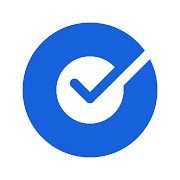MSU IT is improving the login experience for several MSU applications and systems. These changes enhance MSU’s data security, enable self-service password reset, and reduce the frequency and time spent logging in to MSU systems.
While some of these changes are seamless and unnoticeable, some require action on your part. For instance, you may notice a new login screen on some MSU websites and applications. Alternatively, you may have been prompted to register for MSU’s new multi-factor authentication (MFA), the new way to authenticate and receive security codes during login.
While the new MFA solution allows you to receive security codes by several methods, such as text and call, the recommended option is the Okta Verify mobile application. Okta Verify has replaced the Symantec VIP mobile app, which will stop functioning for most MSU applications on December 5, 2021. If you use Symantec VIP for non-MSU applications (such as your bank), do not uninstall your app.
Learn more about the new MFA and how to register.
If you use Symantec VIP to receive your MFA security codes, follow these steps:
- Install Okta Verify from the Apple App Store or Google Play Store
- Register your app with your MFA account by following these steps
If you need help with this process, contact MSU IT at 517-432-6200 or visit the MSU Tech Store.
More about multi-factor authentication
MFA adds an extra layer of protection to your information and is required to log in to several MSU applications. More secure than a username and password alone, it works by requiring an additional method to authenticate yourself using a temporary passcode sent to you via app, text, or call. MSU is replacing the legacy two-factor authentication (also referred to as 2FA or Symantec VIP), with the new MFA solution. While multiple MSU applications will prompt you for a security code during login, you only need to register for MFA once. Learn more.