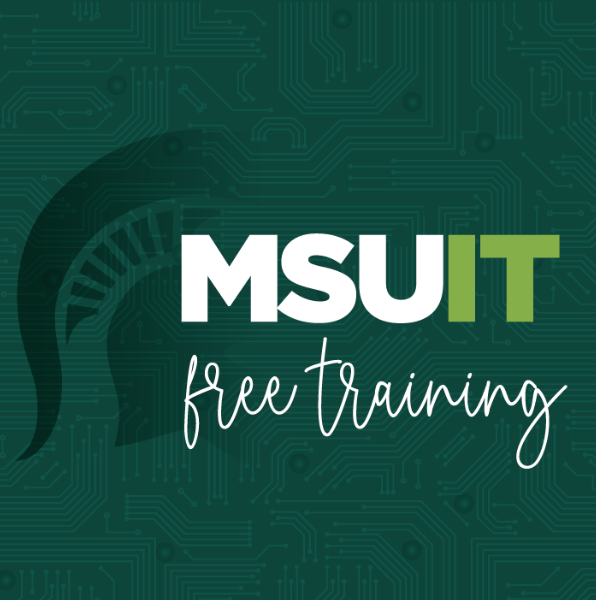Would you like to become more familiar with the technology tools available at MSU? MSU IT offers no-cost, virtual, instructor-led training for all students, faculty, and staff. Join our live sessions for instruction on Zoom and the Microsoft 365 suite, including Microsoft Teams, OneDrive, OneNote, SharePoint, and Forms.
Register
Register for upcoming live courses at SpartansLearn. For the complete catalog of IT videos, e-learning, and web-based training, visit the Learning Library.
Upcoming live courses
Microsoft 365 Overview
- Learn about the array of Microsoft 365 applications, how to access them, and why it’s a go-to resource for teaching, learning, and working at MSU. Apps include Forms, OneDrive, OneNote, and Teams.
Microsoft Forms – Creating Forms and Surveys – New course!
- A great tool to survey classmates, students, coworkers, or any group where you need feedback
- Get started, create forms and surveys, learn how to format, branch, collect data, and share
Microsoft OneDrive - Getting Started
- Learn the basics of this tool that gives you up to 5TBs of personal storage, including how to store files in the cloud, ensure document security, and how to share documents
Microsoft OneDrive - Working with OneDrive
- Understand differences in cloud storage between OneDrive and SharePoint
- Explore the desktop app settings and options and manage accessibility of files and folders
- Learn about document restoration and recovering previous versions of a file
- Learn navigation strategies for OneDrive and SharePoint libraries
Microsoft OneNote - Getting Started
- Navigate OneNote and organize your content across notebooks, sections, and pages
- Bring different types of content together and understand how to create a notebook and format notes
- Organize meeting notes and set up the app for team collaboration
Microsoft OneNote - Special Notebooks
- Identify different types of special notebooks, learn how to work with them and when to utilize them
- Share notebooks and understand notebook accessibility
Microsoft Teams - Getting Started
- Schedule and join meetings, initiate calls and chat with individuals, groups, and entire teams
- Effectively create, utilize, and organize Channels and Tabs
Microsoft Teams - SharePoint Site
- Understand the purpose of the Teams SharePoint Site, create site pages, and use lists
- Create additional document libraries and add and remove navigation items
Microsoft Teams - Managing Teams and Settings
- Change status messages, participate in another Teams tenant, review saved messages and set notifications
- Understand Team properties and Private Channels, and options for members, owners, and guests
Microsoft Teams - Meetings – New course!
- Schedule, run, and record a meeting with Teams
- Utilize breakout rooms: prepare for a session and manage rooms as the meeting organizer
Zoom - Getting Started
- Access Zoom at MSU, schedule and host a meeting, explore different settings prior to and during meetings
Zoom - Intermediate Level
- Effectively set up and manage breakout rooms, obtain, and manage recordings and reports, configure advanced polls and quizzes, and understand the best methods for sharing content
Questions
Contact train@msu.edu.