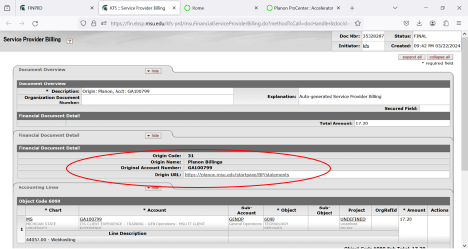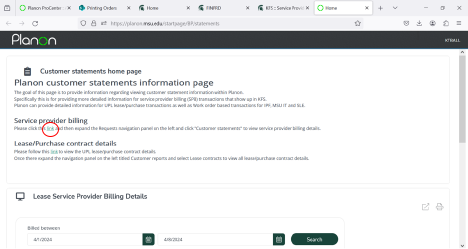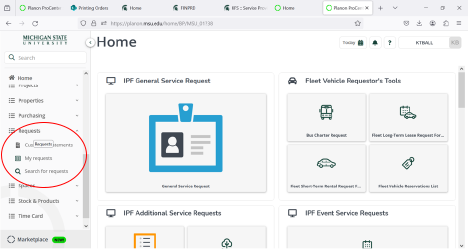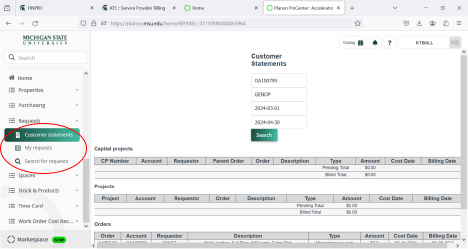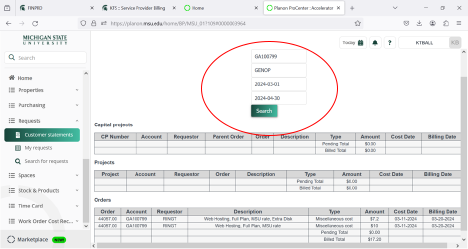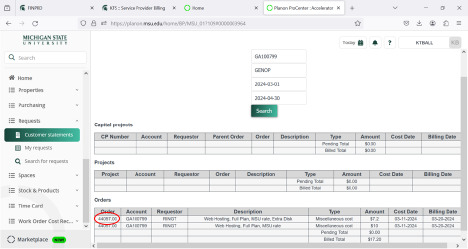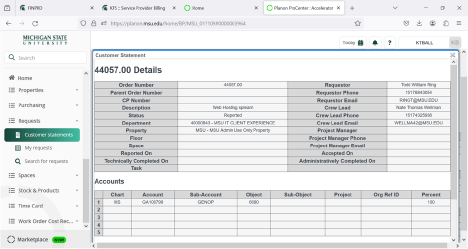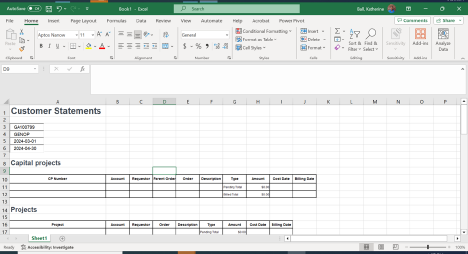Beginning with February 2024 billing information, customers who purchase services through MSU Information Technology (MSU IT) will find service billing information, including invoices, statements, reports, etc., in the new integrated workplace management system, Planon. Customers can still find MSU IT billing information before February 2024 in MySoft.
On January 22, MSU IT, in partnership with Infrastructure, Planning and Facilities (IPF); Financial Analysis; Institutional Space Planning Management; Student Life and Engagement; and University Procurement and Logistics, launched Planon to facilitate how units manage work orders and process billing for the campus community.
This system works to receive and manage all service requests from campus for maintenance, trouble calls, renovations, construction, events, keys, moving services, motor pool vehicles, residence hall needs, leases, landscape, custodial, pest control, signage, and more.
While customers will continue to receive billing notifications from the university’s Kuali Financial System (KFS) in ebs.msu.edu, links for billing details will now direct people to the Planon system. Access Planon at planon.msu.edu.
Find more information within the Frequently Asked Questions below:
- What is the URL for the new Planon system?
- Where do I go for technology billing (e.g., Network, Virtualization Services) information formerly in MySoft?
- Billing information prior to February 2024 should be pulled from MySoft.
- Read this knowledge article for details.
- February 2024 and beyond billing information should be pulled from Planon utilizing the following instructions:
- Viewing Customer Statements in Planon from KFS Edocs
- Select origin URL: “https://planon.msu.edu/startpage/BP/statements” in KFS edoc.
- Select “link” under Service provider billing on Planon Customer Statements Home Page
- Scroll down on left navigation panel to “Requests”
- Expand the Requests navigation panel on the left and click “Customer statements” to view service provider billing details.
- Enter Account Number and SubAccount Number (if applicable)
- Enter date period (e.g., 2024-03-01 and 2024-04-30)
- Click “Search”
- Click on specific order number for details.
Result:
Note: To export the detail to Excel
- With cursor in “customer statement” detail window:
- CTRL A; to Select All – this will copy the information displayed on your screen
- CTRL C; to Copy – this will capture the information on your screen
- Open a blank workbook in Excel
- CTRL V; to Paste into Excel worksheet – the information is now in Excel
Example:
- Viewing Customer Statements in Planon from KFS Edocs
- Billing information prior to February 2024 should be pulled from MySoft.