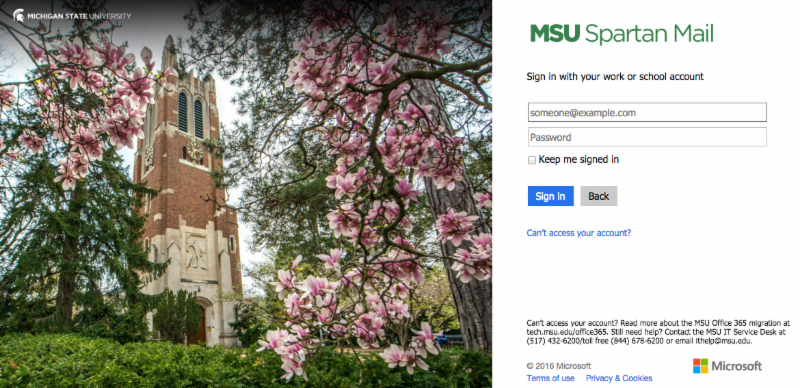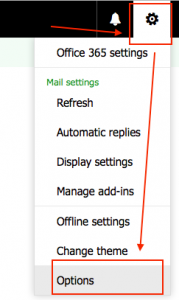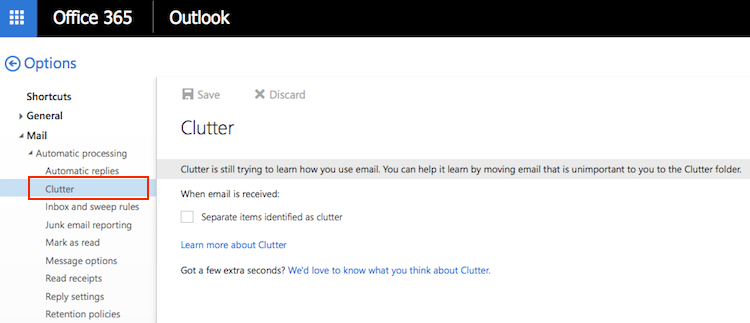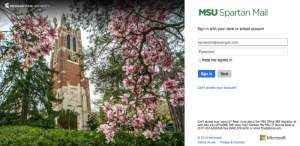What is Clutter?
Clutter is a tool in your Microsoft Office 365 Spartan Mail (spartanmail.msu.edu) that moves your low priority messages out of your Inbox so you can easily scan for important messages.
How does it work?
Clutter analyzes your email habits and based on your past behavior, it determines the messages that you’re most likely to ignore. It will then move those messages to a folder called Clutter, where you can review them later.
Help Clutter learn your preferences faster
It may take Clutter a while to fully adapt to your preferences as it records your choices and uses that information to identify similar messages in the future. You can help Clutter learn your choices faster by doing the following:
- If you notice a message was sent to your Clutter folder by mistake, move it from the Clutter folder to your Inbox. This will help train Clutter; it may take 7 to 14 days to fully process and learn to keep similar messages in your Inbox.
- If you see a low priority email in your Inbox that should go to Clutter, move it to the Clutter folder.
Can I turn off Clutter?
If you would like to disable the Clutter feature, follow the below steps.
Step One
Log into your Spartan Mail at https://spartanmail.msu.edu.
Step Two
Click on the settings gear icon, and then “Options” in the top right corner of the inbox screen.
Step Three
- In the left navigation bar, go to “Mail.”
- Then go to “Automatic Processing,” and then “Clutter.”
- To turn off Clutter, uncheck the box for “Separate items identified as clutter.”
Note: Turning off Clutter does not move the current messages from the Clutter folder to the inbox automatically.
Learn More
- https://go.msu.edu/Knowledge-O365-Clutter
- https://support.office.com/en-us/article/Use-Clutter-to-sort-low-priority-messages-in-Outlook-7b50c5db-7704-4e55-8a1b-dfc7bf1eafa0
If you have any further questions or concerns, please contact the MSU IT Service Desk at (517) 432-6200 or ithelp@msu.edu.