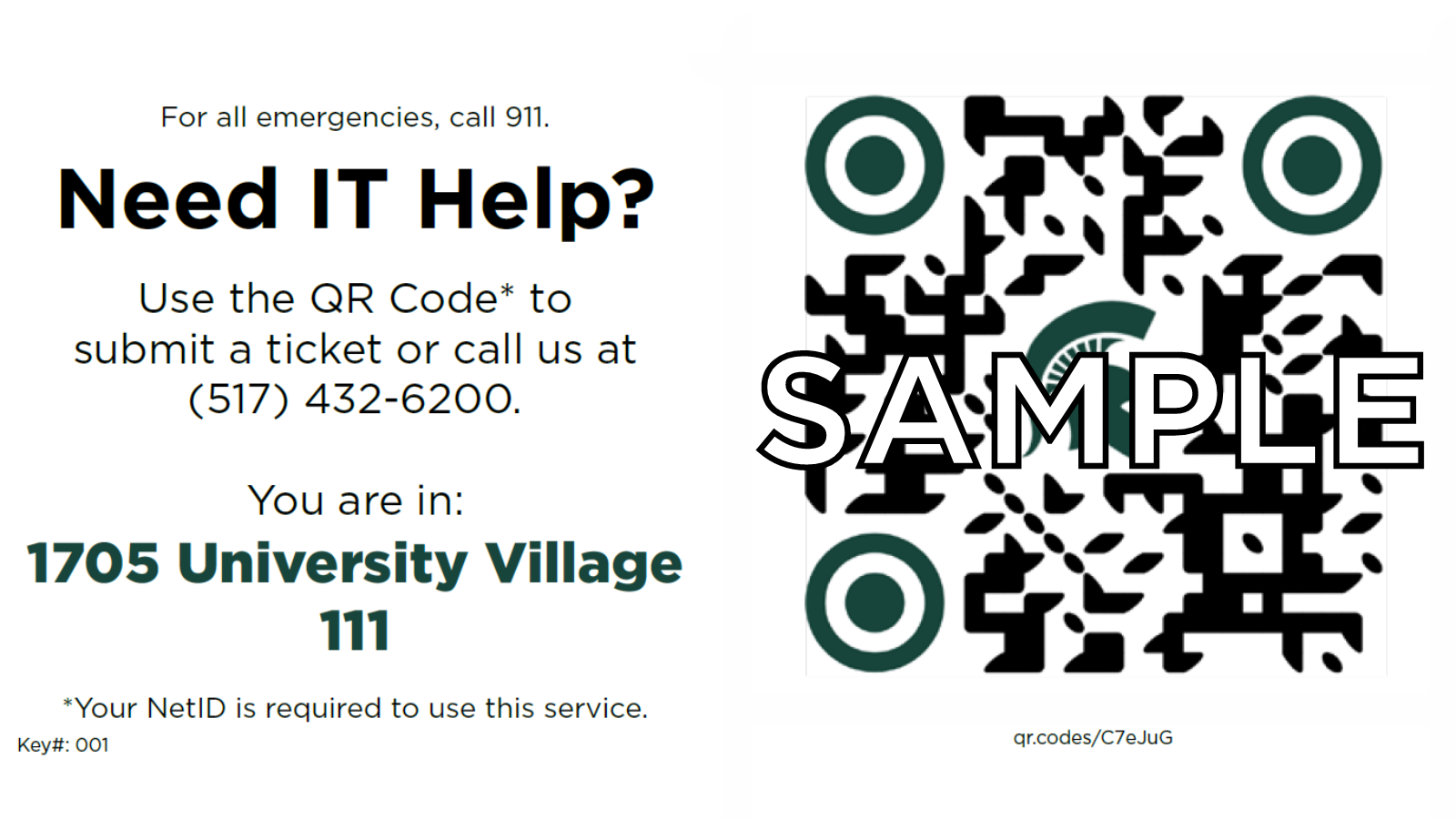New MSU IT Classroom Support: What you need to know
MSU IT Digital Classroom Services (DCS) is introducing two easy ways to get IT classroom support. The new IT Help button on the classroom computers allows you to request technical assistance quickly with a few clicks. QR codes have been added to the tech carts signage to provide quick access to request technical assistance through a short online form. These options reduce the need to call the MSU IT Service Desk while minimizing disruptions to your class or event.
Why is the IT Help button and QR code signage important?
- Efficiency: Reduce disruptions and save time by allowing you to submit requests for IT support with just a few clicks.
- Streamlined Process: Provides a simple way to report a technical issue without making a call.
- Direct Communication: Your request is sent directly to Digital Classroom Services, ensuring a swift and targeted response.
How to use the DCS IT Help button:
- Look for the red IT Help button on your classroom computer’s desktop.

- Click the button to launch the IT Help interface.
- Choose whether it is okay to interrupt your class.
- Describe your issue or click OK to immediately request help.
How to use the DCS IT Help QR code:
- Look for the white IT Help QR code sticker on your tech cart or the sign on the wall.
- Open the camera app on your smartphone.*
- Point your phone’s camera at the QR code.
- Once the camera detects the QR code, a notification banner will appear on your screen.
- Tap the banner to launch the IT Help interface.
- Use your MSU NetID to log in.
- Indicate if it is okay to interrupt your class.
- Describe your issue in a few words.
- Click OK to submit your help request.
*Some older smartphones may not be able to read the QR code.