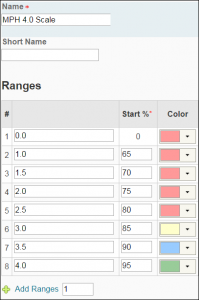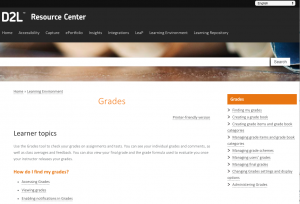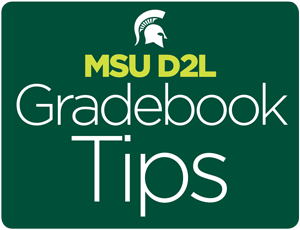Whether you are new to MSU D2L or an experienced user, we hope you find D2L Gradebook Tips useful. These tips highlight the various features and tools to set up and manage the gradebook more efficiently.
If you previously used the ANGEL gradebook, you will find that D2L provides many similar features for both points-based and weighted (percentage-based) grades.
Gradebook features
Some gradebook features that differentiate D2L from ANGEL include:
Schemes – The ability to create multiple schemes (grading scales). For example, you can display a percentage, 4.0 grading scale, or pass/fail label for any item and/or the overall grade. You can also associate a color scheme with your grading scale.
Adjusted Grades – D2L allows instructors the ability to adjust final grades if they differ from the final calculated grade. This is a manual process, so it’s best to wait until the end of the semester to use this feature.
Manage View Settings – Select your preferred settings to manage how you will see the gradebook (managing view display options), and how you would like students to see the gradebook (student view display options).
Releasing Grades – By default, D2L does not display the overall grade to students. Individual grades are displayed privately to each student but the overall “Final Calculated Grade” is only viewable by course editors until they are released. Grades can be released at any time before, during, or at the end of the course.This setting does not copy, so instructors will need to release the overall grade each time a course is taught.
Gradebook resources
There are many other features to discover beyond those listed in the D2L Gradebook Tips.
Check out:
- Calculated grade items can display an average across multiple grades.
- Text grade items are used for labels.
- Formula grade items automatically grade users using a custom formula. Rubrics and learning objectives can be attached to grade items as well.
- The D2L Grades Resource Center provides a comprehensive listing of the gradebook features.
For more information, go to MSU D2L Help or watch a demo at Brighstpace D2L Grades Tool Videos. You can also call the MSU IT Service Desk at (517) 432-6200 with questions.
Susan Halick also contributed to this post.