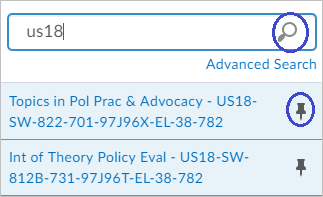MSU IT will be upgrading D2L to a new user interface called Daylight on May 11, 2018.
The new interface will bring increased smartphone usability and a modern visual design to D2L. The core functionality of D2L will not be changing, and all course sites will automatically display the new look when Daylight is turned on.
Prepare for Daylight
Instructors and other course editors can prepare for the change by:
- Exploring the new look and feel on MSU’s D2L test server.*
- Updating references in their courses to the new language terms.
- Learning how to work with the new My Courses list, course image, and banner.
- Reviewing courses on a smartphone and considering changes to make content more mobile friendly.
This blog post will focus on tips for previewing your courses on the MSU test server and making language term updates to courses on production (d2l.msu.edu), primarily for Dropbox and News.
In future blog posts, look for tips on the My Courses list, course images, and making your content more responsive to mobile devices. (Also see all past D2L posts on tech.msu.edu.)
Previewing content on the test server
Instructors can preview how their D2L courses will look in Daylight by logging into the test server, msutest.brightspace.com, with their MSU NetID and password. Contact the MSU IT Service Desk if you are not able to log in. Alternatively, you can view D2L Brightspace tutorials to see how the new interface will look without previewing on the MSU test server.
*Important Note: The test server does not dynamically match our production server and currently contains course data back to spring 2017 and prior semesters. Content developed on this server is temporary.
Instructors can use their past courses to explore the new interface or use the export features in D2L to import their current courses on test. However, there are limits to the export/import process. (See the note at the end of this post for more details.)
D2L Daylight Open House events have been scheduled to help with regard to this process and answer any questions you have about the coming changes. Go to D2L Daylight Information to review basic information and to see the list of dates for the drop-in open house events.
Explore the new look and feel: Waffles & hamburgers
Once you login to the test site, you will see the “My Home” page with an updated mini-bar across the top. The links for D2L Email, ePortfolio, Self Registration (courses), and Help are still present, similar to the old My Home, but showing directly underneath, rather than in a navigation bar.
The icons have changed but the functionality is the same. Hovering over each icon will display the labels. The course selector, displayed by a waffle icon, allows you to search for courses, as well as pin courses to the top of a list for quick selection.

Clicking ”Advanced Search” gives even more options, such as search by role.
Tip: Use keywords in the text field to search for all courses in a given semester or year and pin them to the top for quick access.
(Example: “US18” for summer 2018 or “S18” for SS18 spring, US18 summer, and FS18 fall)
The menu items collapse when you resize the screen or view on a smartphone. The collapsed menu shows as a hamburger icon with three horizontal lines. Clicking on the menu icon opens up additional selections and brings back the waffle icon.
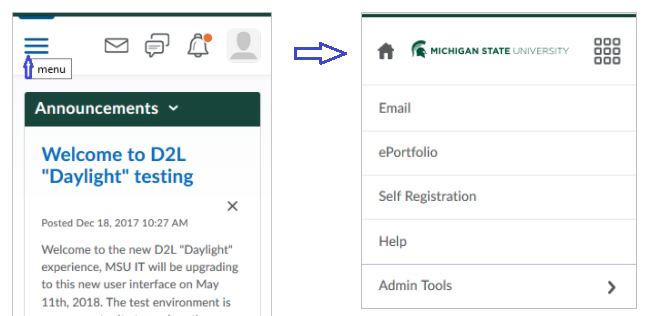
Make language term changes: Assignments & Announcements
D2L introduced new language terms several versions ago. MSU will adopt the new language defaults with the switch to Daylight.
The most prominent change is the term Dropbox changing to Assignments.
You will also notice that News is changing to Announcements, and Edit Course is changing to Course Admin. See the D2L Daylight Information page for the full list.
Looking at a default course Navbar, you will notice the change under the Assessments and Communication pull-down menus.
Old terms: Dropbox, News, and Edit Course
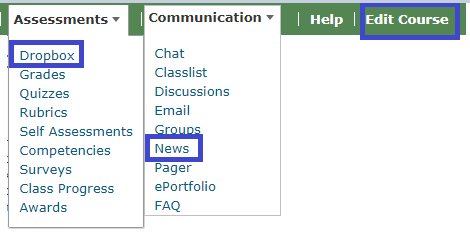
New terms: Assignments, Announcements, and Course Admin
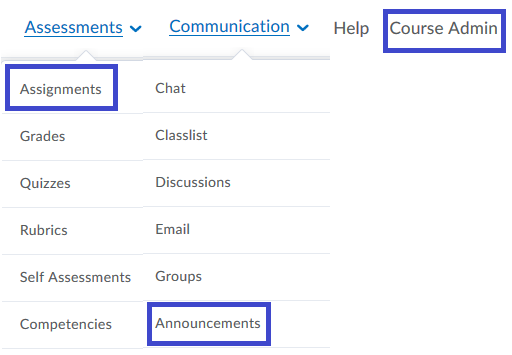
It may be possible to still use Dropbox in your “Assignment” titles but students will no longer see the term “Dropbox” in D2L menus or tutorials. In the long run, it will cause less confusion if you refer your students to the “Assignment submission folder” because this is what students will see if they go to that area.
Example: “Upload Essay 1 to the Assignment submission folder”
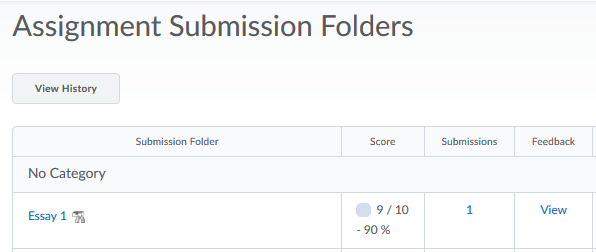
Additional Tips for changing terms:
- Go to Assessments > Dropbox (or Assignments after May 11) and use Bulk Edit to change your assignment titles (i.e., delete the term Dropbox from titles).
- Go to the Content area and use the search field on the left above the Table of Contents to find items referring to Dropbox.
- Within content items, use Ctrl-F to find references to dropbox.
Recommendation to update courses on production while previewing test
It is important to make these updates on the current production server as you prepare your courses for summer and fall semesters. Daylight is a setting that will be applied to all courses, past and future, on our current server on May 11, 2018.
Tip: Login to both the production server, d2l.msu.edu, and the test server, msutest.brightspace.com, and place the windows side-by-side. Make updates to your courses on production while viewing how they will look on test.
If you decide to develop your content on test, keep in mind that content is temporary and could be lost anytime. Even though this is not likely to happen, it is a good idea to keep a backup on your computer. Transferring content from test to production can be done by copy and paste for individual items (duplicating your work) or through an export/import process.
Limits to the export/import process
Some features do not export when backing up a course. Currently, the items not included in the process include custom homepages and widgets, custom navbars, groups, intelligent agents, and release conditions. Also, group topic discussions turn into regular discussions, which cannot be changed back to a group topic type. Course copy will preserve all these features, so that is the recommended process when copying courses within a particular server.
Additional support
The Instructor – D2L Self-directed Training course site on the test server has been updated with current D2L Brightspace tutorials that show the Daylight view. If you cannot access it from the link, or do not see this in your list of courses, click on the Home icon in the upper left corner. Then click on the Self Registration link to enroll.
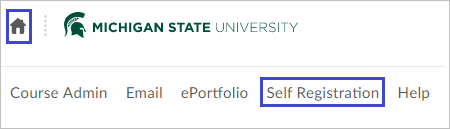
Open House events and other resources are also available on the help page, D2L Daylight Information.
Further questions can be directed to the MSU IT Service Desk at (517) 432-6200 or ithelp@msu.edu.