You can now add pronouns to your 365 profile, making them visible to the MSU community in apps like Microsoft Outlook and Teams.
Using this feature is optional, not mandatory. Whether or not to share or publicly display pronouns is always up to an individual. Pronouns should never be assigned to one person by another person. It should be up to the person using them to decide when, where, and which pronouns are used – including whether to use this feature. Learn more about pronouns.
Add, change, or delete pronouns on your profile in Microsoft 365
- Open your profile card in Teams or Outlook on the web.
- To open your profile card in Teams, select your profile picture in the upper right corner of Teams.
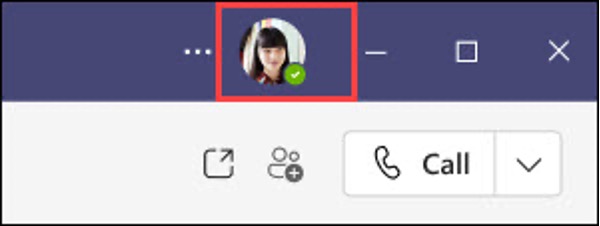
- To open your profile card in Outlook on the web, select your name or profile picture within Outlook Mail or Calendar. Note: The pronouns feature isn’t available in the My Account portal in Outlook.

- On your profile card, select + Pronouns or the pronouns listed below your name.

- To add or change your pronouns, select from the examples (available in English), or enter your own. To delete, remove your pronouns. In the example below, Elvia Atkins has chosen She/Her. The preview window also shows how the chosen pronouns will show on your profile.

- Select Save to update your profile. Changes are updated immediately. Select Cancel if you don’t want to save your changes.
- The confirmation dialogue shows how your pronouns appear on your profile. Select Got it to exit.

- Your updated profile is available to everyone in your organization, including guest accounts.
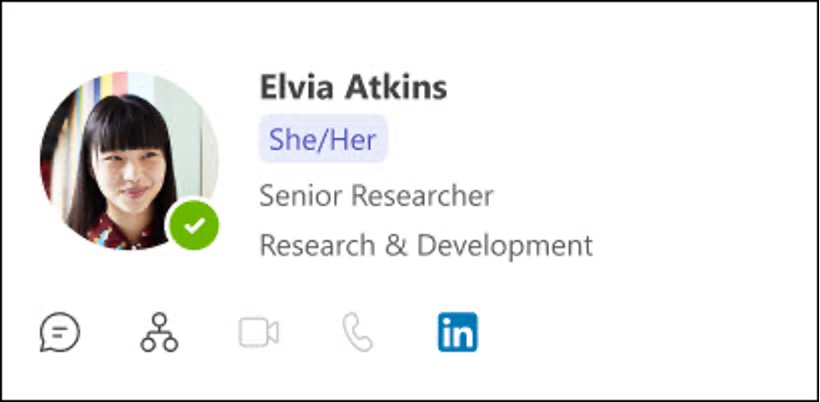
Please note that if you enable this feature but later decide to turn it off, it may take a few days to clear the cache in your system and be completely removed.
If you need further assistance, refer to this article or contact the MSU IT Service Desk at 517-432-6200.
Images were provided by Microsoft for demonstration purposes only.


