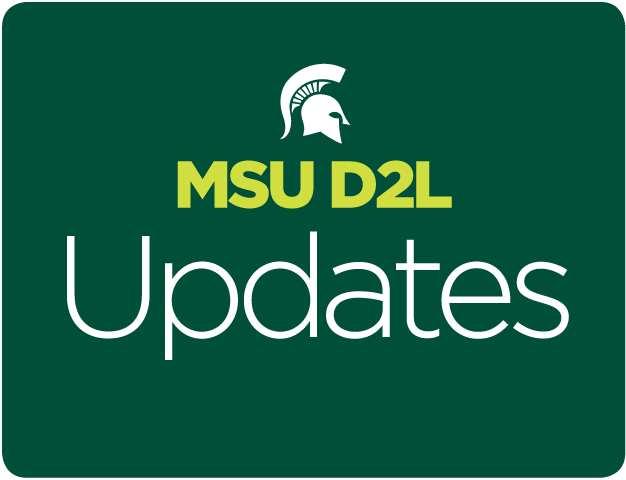MSU recently migrated MSU D2L to the Brightspace/D2L cloud and upgraded from version 10.6.3 to 10.7.0 during May 11-13. (Read more on the D2L cloud migration and upgrade.)
Top 10 New D2L Features
Below are the top 10 new or improved features for instructors to check out. See the resource links at the bottom for more documentation, videos, and release notes.
1. Improvements to Intelligent Agents
Intelligent Agents can assist instructors by providing an automated notification when defined activity occurs in a course or when there is a lack of course activity.
Instructors now have the option to do a Practice Run. This runs the agent, and reports back a list of users who met the specified criteria. Users identified in a practice run are not notified or emailed.
The Agent List page contains a new column that lists the Next Run Date for scheduled
Agents. A new “history page” allows instructors to see each time the agent runs, which users it identifies, what emails have been sent, and details on any errors that occurred during the agent run.
Instructors can set a Name and Reply-To address for responses so that the automated emails can appear to come from the instructor instead of from a help desk. When learners reply, responses route to the email address specified. The values for Name and Reply-To address are not copied during a course copy and instructors need to update these fields post-copy.
For even more improvements, see 8 Ways that Intelligent Agents Just Got Smarter (Brightspace Community).
2. Group membership in grades export
Instructors can now include group information when exporting grades.
Go to Assessments > Grades > Enter Grades > Export
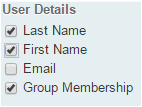
3. New design for creating quiz questions
A new question creation experience has been turned on for True/False, Multiple Choice, Fill in the Blanks, Written Response, and Short Answer question types. The Long Answer (LA) question type is now called Written Response (WR).
Instructors will find the new interface for creating questions simpler and more intuitive. Quizzes will be viewed and function the same for students taking them. During question creation, an Options menu is provided for more advanced features.
The new experience can be turned on and off as needed per course without affecting existing quiz functionality (see below).
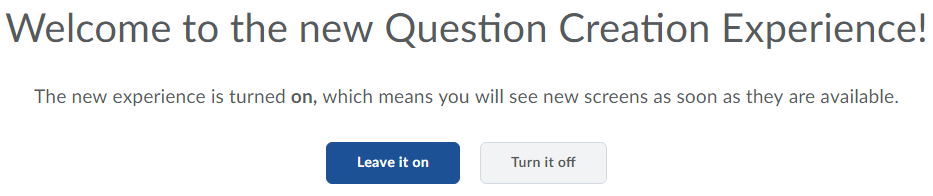
4. New option for single discussion topic filtered by groups
Instructors can now create one discussion that is filtered by groups rather than having to create separate restricted discussions for each group.

Advantages: Rubrics and grading can be linked to one grade item for assessing.
Limitations: Currently, there is not an option to post to all groups. However, this is planned to be an option in the next upgrade, D2L 10.7.1, later in the month.
Existing group discussions will continue to work and instructors will be given a choice to create them the old way, with one topic per group, or try out the new group-filtered option.
5. Grading exemptions feature added
Instructors can now use an exemption as a reason why a learner has not completed a grade item. Previously, a blank grade could mean the learner was exempt or hadn’t submitted the item. If “Treat Ungraded Items as 0” is turned on, exempt grade items are treated as empty grades, not as zero (0).
For more on the topic, see Using grade exemptions (Brightspace Help).
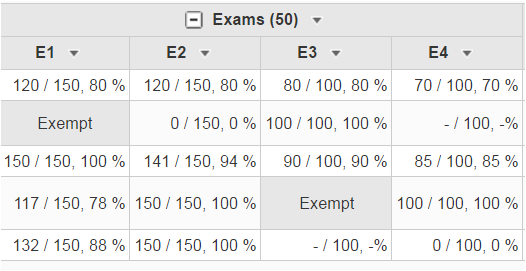
6. Improvements to Class Progress display
Several improvements were made to the Class Progress tool (formerly called User Progress). The Grades tab now displays which grades have been dropped or exempted. Also, the weighting of grade items and category weights are displayed with grades.
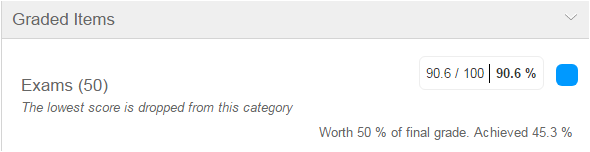
7. Notification for dropbox assignment submissions
A new field in the dropbox settings allows instructors to input any email address(es) to be notified on submission of an assignment.

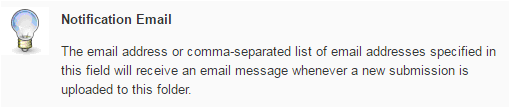
8. Automatically release final grades
This new feature allows the overall grade to be seen by learners as grades are entered so that instructors don’t have to manually release them every semester. Final grades released before the end of a course show learners their current progress. By default, the final grades are not released.
Instructors (Course Admins) may now select a new checkbox in the gradebook settings to turn this feature on at the course level. Click on the question mark for more information when in the settings area: Assessments > Grades > Settings > Calculation Options
The title for Final Calculated or Final Adjusted Grade can be edited in Manage Grades (i.e., change Final Grade to Overall Grade or Total Points if releasing early).
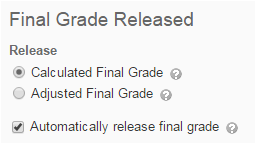
9. Accessibility Checker and other HTML editor improvements
An accessibility checker is now available for any tools where an instructor or student can access the HTML Editor. The accessibility checker is available at the bottom of the HTML Editor bar, near the check spelling icon.
Use the accessibility checker on existing content to assist you in finding items that may need updating to meet accessibility standards, such as alt text on images and contrasting colors.
Other improvements made to the HTML editor:
- Content can be pasted from Microsoft Word with most of the formatting retained.
- Images can be pasted directly into the HTML editor.
- Equations can be displayed as in-line text with other text while editing.
10. Quicklink option to link directly to a specific announcement
The “Insert Quicklink” option in the HTML editor allows instructors to add links to outside resources (choose URL) as well as link internally to other areas of the course. The list now includes the option to link directly to individual news announcements.
After creating a link, you can edit the link to open in a new window. Simply click on the link and then click on the Insert Quicklink icon again to select the target window.
More Resources
NOTE: Brightspace documentation includes naming updates that MSU has not yet adopted, but may in the future to be more closely aligned with Brightspace.
- News is changing to Announcements
- Dropbox is changing to Assignments
- Edit Course is changing to Course Admin
- Pager is changing to Instant Messages
For further questions, contact the MSU IT Service Desk at (517) 432-6200 or ithelp@msu.edu.